To get started with the Appcropolis jQuery Mobile Builder just go to http://appcropolis.com/builder/. During the Beta period you will be required to read and agree to the Beta Test Agreement:
After reading the Beta Test Agreement, click on the check box to confirm, and them click on the Go to Appcropolis jQuery Mobile Builder button.
You will be taken to the login page. From there you should click on the Register button to create an new account. In the following screen you should choose a username and provide your email address. You must also agree to the Appcropolis Term of Service and Privacy Policy if the options is not checked already.
IMPORTANT: Appcropolis does not spam, and does not share your personal information with anyone. As simple as that. For more information you can read our Privacy Policy.
You should receive an email from appcropolis.com. Please allow several minutes for the email to arrive to your inbox. Also check your spam folder to make sure that the email coming from us has not been mistaken for spam. In the email you will find a link that will take you back to the site.
To login use your username and the temporary password that was sent to your email address in the previous step.
From the profile page you should be able to complete your profile information. You can also scroll to bottom of the page and create a new password.
You are ready to rock! Once you have update your profile you can go to the Appcropolis jQuery Mobile Builder. To get Started, just click on the Appcropolis Builder link or on the thumbnail of the mobile builder application. Enjoy building mobile applications!
If you have any question about how to get access to the Appcropolis jQuery Mobile Builder, please email us at support@appcropolis.com, or send us your questions from our Contact page. To get started, please visit the Appcropolis Builder page.
Create, customize, and publish mobile web applications using the Appcropolis Mobile Builder.
Get Started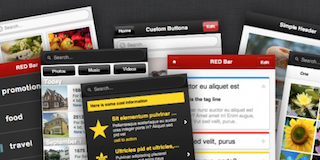
We offer 1,000's of mobile templates that are fully designed, coded, and ready to use. Learn more.
Download Free Templates
Not registered? Create an Account.
Lost your password? Click here to recover.